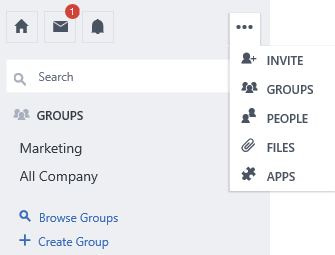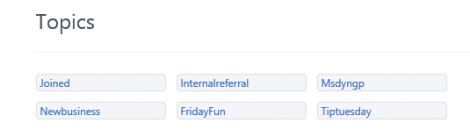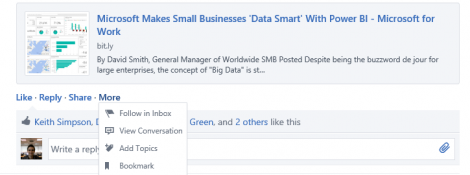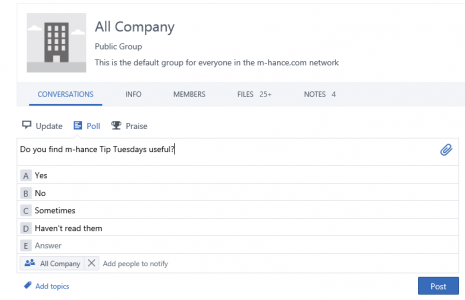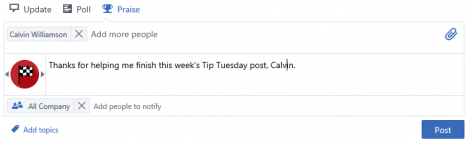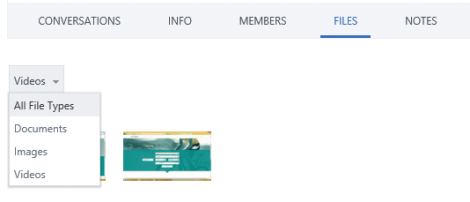Welcome to this week’s m-hance Tip Tuesday; a blog series that provides tips, tricks and shortcuts across the Microsoft suite including Microsoft Office and Microsoft Dynamics.
Last week’s Tip Tuesday showcased how toget the most out of Windows 10. This week, we provide insight into Microsoft’s professional social networking tool Yammer.
Yammer overview
Microsoft Yammer is an Office 365 App that allows businesses to privately communicate on a platform similar to many social media channels. It is secure and professional, allowing staff to start conversations, share useful information and collaborate on work whilst enjoying features and functionality familiar to them. Yammer also integrates with other Microsoft solutions such as Microsoft Dynamics CRM.
Following people, topics and posts
Following on Yammer couldn’t be easier. Similar to other social networking sites, when you follow something or someone, the related posts will appear in your newsfeed and/or you can receive notifications. All you need to do is find the follow button.
To follow a person either go to their profile or simply click the follow button underneath their profile picture.
To follow a topic click on Apps; scroll down to the Topics button.
Here you will see a list of topics. Click on one to see all of the posts and follow.
To follow a post, click on More and select Follow in Inbox. You will receive notifications in your inbox when people interact with this post.
Using hashtags
Hashtags are a great way to promote and tag your post. Like using keywords, hashtags on Yammer make it easier for people to search for certain topics. If you’re talking about business development for example you may post I have just helped my company improve business processes with m-hance! #businessdevelopment’.
Anybody that is interested in business development can search for the hashtag and your post will appear in the results. Also, similar to the tip above, you can view and follow topics by clicking on a hashtag.
Poll & Praise
Although you can start a regular conversation also known as an Update on Yammer’s equivalent of a newsfeed, there are other options you can choose from.
If you have a question you want to put to a certain group or even the whole company, you can post a Poll. To do this, all you have to do is select poll under Conversations type. This allows you to post a question and provide a range of options to select as an answer.
The results of the poll will be confidential and automatically provided as a percentage as votes are counted.
Alternatively, if you want to thank someone for going the extra mile or helping you with a project, you can use the Praise feature.
Filter by files and file type
Within the Updates on your Yammer newsfeed, some posts are likely to contain links to useful files. These may be videos, documents or images. However, sometimes it can be hard to search for a file when you can’t remember what it was called. A handy feature within Yammer helps tackle this.
Simply click Files from the bar at the top and you will find a list of all the files ever shared as an update. Here you can drill down by file type. For example, if you know you’re looking for a video, select videos from the dropdown to narrow your search.
As part of #TipTuesday we will be publishing weekly tips so pop back to see more.