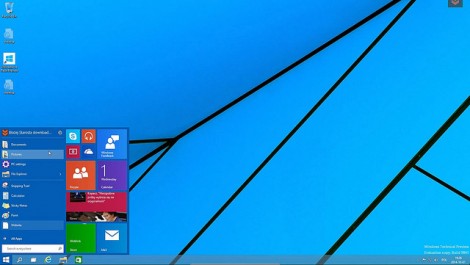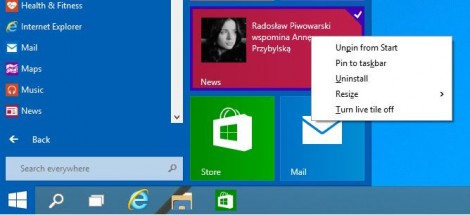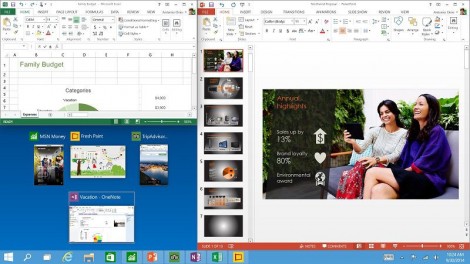Welcome to this week’s m-hance Tip Tuesday; a blog series that provides tips, tricks and shortcuts across the Microsoft suite including Microsoft Office and Microsoft Dynamics.
Last week’s Tip Tuesday showcased Skype for Business Meeting Tips. This week, we demonstrate how to get the most out of using Windows 10. Windows 10 is the most recent update for windows and fixes a lot of issues for mouse and keyboard users on Windows 8 and 8.1.
Windows 10
For desktop users, Windows 10 to some extent adopts the familiar look and feel of previous versions of Windows (see screen shot below). It erases many of the obstacles and caveats created by Windows 8, however, it keeps the elegant metro feel and retains the functionality of Windows 7 and more.
Customise the Start menu
So first thing’s first; Windows 10 provides users with the capacity to customise their Start menu. For anybody that has used Windows 8 or Windows mobile, you will already have an idea of what this means. For those who haven’t, you can move the icons around, add and remove icons or even change the size of the icons by right clicking and selecting one of the options.
Further to that, if you prefer not to use the live tiles introduced in Windows 8, you can very simply turn it off to get an interface much more like Windows 7.
Better Snap Navigation
This is one of the main features that most of us I’m sure already use on a daily basis. But now it is even better. Let’s say you have 4 windows open on your desktop and you want to be able to look at all of them at the same time, this is now made possible with the new snap assist feature. Simply drag the window to occupy ¼ of the screen, and then snap in the other windows as shown in the image below.
Windows 10 Action Centre
This is Microsoft’s all new notification centre. Previously, when receiving notifications, e.g. email, these appear and then quickly disappear. Now, with the Action Centre, all of your notifications are stored in the same place, allowing you to catch up on anything which you’ve missed, possibly whilst you’ve been away from your desk.
The Action Centre also contains a security and maintenance section which can tell you if your antivirus is out of date or even if certain apps could be slowing down your computer. There are also handy shortcuts for your settings and notes at the bottom.
These are just a few of the features of Windows 10, we will be sure to keep you updated when we learn more so stay tuned.
Find out how to get your copy of Windows 10 by going to www.Microsoft.com/Windows10
As part of #TipTuesday we will be publishing weekly tips so pop back to see more.